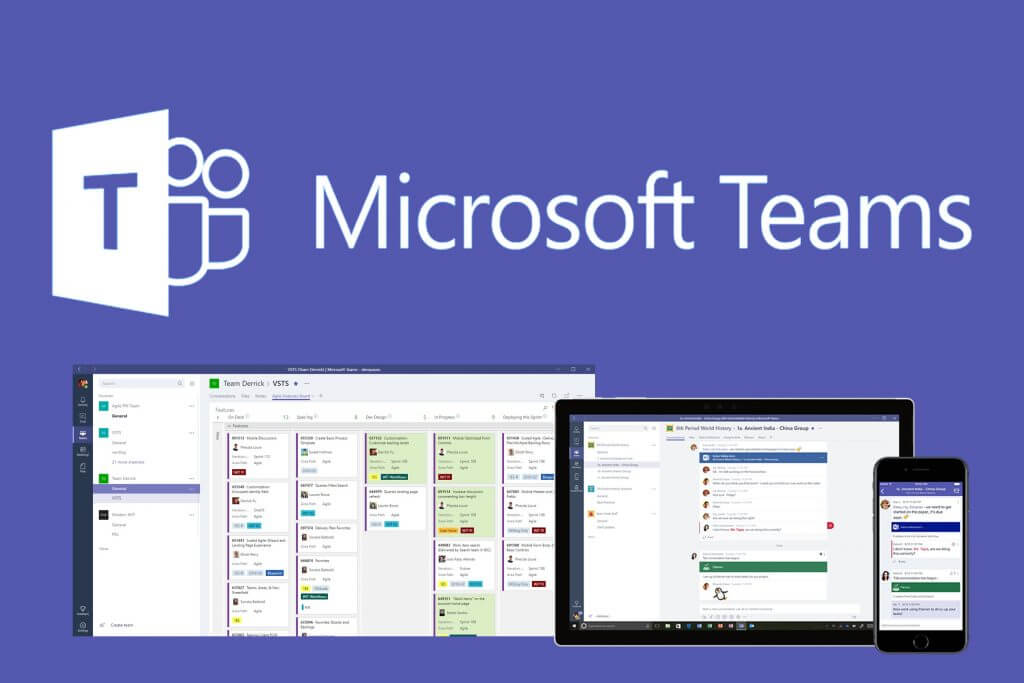What is Microsoft Teams?
Launched in 2017, Microsoft Teams is a unified communication and collaboration platform. Simply, it combines workplace chat, online video meetings, web conferencing, and collaborative file storage and usage into one space. These key features ensure your team can work together in a flexible and remote setting.
Its unique capabilities also allow you to customise tasks by integrating other applications. This means you and your team can add your favourite Microsoft apps to suit the needs of your projects.
App integration includes your Microsoft subscription suite (Word, Excel, PowerPoint, SharePoint) as well as third-party services. You can implement anything from Adobe Creative Suite to Zendesk. This enables you to utilise all the software you’re already familiar with, and share important work with your colleagues.
Plus, with the powerful amenities of Microsoft 365 you’ll be in secure hands. End-to-end security, administrative control and compliance are all included in Teams. This ensures your whole organisation are confidently working in tandem with no concerns.
So, in this article, we cover the main areas of Microsoft Teams, and clarify how it can support your operations. It may be helpful to have a quick look through our guide to help you decide whether this platform is right for your London-based business.
Why Microsoft Teams was launched
Teams was an important launch for Microsoft. Prior to its introduction, Microsoft had only experienced limited success in establishing a collaboration tool beyond email.
Its other notable platforms for digital collaboration have been SharePoint for documents, Microsoft Lync for real-time communication and meetings, and Yammer, a business social networking tool.
Although these services were far from failures, they didn’t meet the business need for an easy-to-use real-time collaboration tool. As a result, many London businesses went looking for alternatives and discovered Slack. In fact, the numbers speak for themselves as this platform now has over 30 million users worldwide.
Microsoft Teams is therefore the solution to this market gap. Derived from the previous Microsoft 365 Groups, Teams has become a more powerful platform. Subsequently, its utilities combine many of the most popular Microsoft 365 services.
Get the Microsoft Teams option that works best for your business
Microsoft Teams has been designed and developed to offer a solution that fits every kind of collaborative group. This includes meeting the needs of small to medium-sized businesses, in varying sectors.
The good news is that there is little to no financial commitment involved in starting out with Microsoft Teams. You can even choose to trial the service for free before you implement it company-wide.
Once you’ve decided on a more holistic solution, you can upgrade to a Microsoft Teams subscription. If you’re looking to reduce your business IT expenses, Teams is available on its own for £3.30 per user, per month. Or, if you’d like to access a whole suite of Microsoft 365 tools, select Microsoft 365 Business Basic (£4.90) or Business Standard (£10.30) depending on the extent of your requirements.
Overall, Teams comes at a fixed rate across all plans and proves cost-effective, especially for hybrid and remote employees. If needed, the advanced collaboration features available, such as co-authoring can prove useful, allowing you to scale the platform alongside your business.
Understanding the differences between Microsoft 365 Groups and Microsoft Teams
Today, Microsoft claims over one million organisations are using Teams and that its current daily users stand at over 300 million. However, despite the impressive features and benefits of Teams, there still seems to be some confusion around its similarity to other Microsoft tools.
The main question businesses ask is what the difference is between Microsoft Teams and Microsoft 365 Groups. Understandably, both platforms enable similar actions. Groups allows colleagues to collaborate when writing documents, creating spreadsheets, working on project plans, scheduling meetings or sending emails.
While integrating many of the same Microsoft 365 features, Groups and Microsoft Teams have several differences. Here’s are just a few examples:
- As both solutions are built on Groups, Microsoft Teams by necessity creates a Group but the reverse is not true.
- When creating a Team based on an existing Group, the original Group files won’t move to the new Team unless a SharePoint tab is added.
- If you create a new Team without moving an existing Group, another Group is automatically created. This can result in redundant Groups floating around in your cloud, which is never an ideal situation.
Ultimately, Teams is a more developed collaborative tool, focused on real-time communication and advanced sharing and editing activities. It allows for more extensive app-integration and conferencing capabilities, whereas Groups is simpler and email-centric.
When is best to use Groups or Teams?
The right platform depends on the size, purpose and longevity of the collaborative team you’re trying to establish. As discussed, it can get a little confusing because whenever you use Teams, you’re invariably using Groups as well. There are cases, however, where using Groups without Teams makes sense.
Using Groups may be a great way for one project or group of users to work and communicate together where there is less interactive, real-time communication required. With the advantage of having a shared calendar, email address, notebook and cloud integration for document storage, Groups may be all you need. For example, Groups can already function in a multitude of environments, using multiple tools, without needing Teams integration. Therefore, Groups is usually most suited to smaller teams requiring long-term collaborative use.
On the other hand, Teams is useful for and most compatible with fast, floor-wide communication around the office. It may not prove as good for setting up, for example, a major meeting with your department head. With its advanced web conferencing tools and real-time chat functions, Teams can provide better internal-to-external communication. As such, Teams is ideal for short-term, immediate contexts because chat software does not integrate mailboxes the same way a Group does.
So, if you’re hoping to speak with stakeholders, traders or other key partners, and face-to-face is not an option, Teams is your best solution. By delivering a more developed platform, Microsoft allows for immediate communication and enhances the engagement experience.
Why effective management, administration and governance is essential
Whether you’re using Teams, Groups or both, Microsoft technologies make it easy for you to set up and get started. This means all users can, by default, create new Groups or Teams and retire non-active collaborations. So, we recommend clear, effective and easily understood controls for your staff that won’t disrupt their work.
Consider these factors in your administrative setup:
Naming conventions
Set up some sensible rules for naming Groups or Teams. Avoid strange or long variations as they will become part of the Group email address. This will help users ensure they are joining the right chats and meetings, helping them stay organised. Subsequently, consistent naming will ensure that all announcements are relevant to the correct users and prevent inboxes from being unnecessarily cluttered. Also, consider implementing a system of versioning, so you don’t run the risk of duplication.
Visibility
Decide whether your Groups are going to be visible to all users, public or private. Limiting access may be a necessary requirement when protecting the sensitivity of data and confidential discussions. In turn, this will ensure your organisation is compliant with GDPR and other relevant security regulations. In contrast, widening access will help direct users to key events, projects, and notices to assist their productivity.
Members
Remember that Groups and Teams are synchronised. This means if you add or remove members to or from the Team, you will simultaneously add or remove them from the Group. Therefore, your management decisions allow your employees to have unified access to the same calendars, documents, chats and more.
Caution
When you delete a Group or Team, you delete all components of that Group or Team. This encompasses your members’ Shared Mailbox, Shared Calendar, SharePoint Document Library, OneNote Notebook, Planner Plans, and Teams Channels.
Functionality
Alongside the features listed above, you can add advanced Team’s functionalities to a pre-existing Group. So, in addition to the features within Groups, your employees can benefit from a variety of tools to enhance their collaboration and communication. Primarily, these include video and audio-conferencing tools, document sharing and editing functionalities, and unified resource access.
Why Microsoft Teams goes beyond a chat tool
Microsoft Teams is not merely a chat tool, but a hub for highly engaged and quick-response communication. Without leaving Teams you can access a range of information to elevate your collaboration experience.
Tabs, for example, offer users centralised collaboration by integrating important apps and customisable tools into a single platform. By default, there are tabs for conversations, a wiki and files. Beyond the basics, you can also add other Microsoft apps like Excel, Word, Power BI and Microsoft 365 tools like Planner.
When working on a file within Teams, members can create and maintain chats surrounding a particular document. Meanwhile, Team owners can create channels that are more specific to a particular topic. In fact, Team’s ability to locate multiple workspaces into a seamless communication hub is one of the strongest features of the platform.
Teams and Groups – the same but different
At first glance, the Microsoft 365 Groups and Microsoft Teams solutions may seem the same, but they differ in many ways. The key thing to remember is that they are NOT competing technologies. Instead, Microsoft produced both to work together and deliver communication and collaboration for all types of departments and sectors.
Groups acts as a platform that allows Azure Active Directory users to collaborate and share files. Microsoft Teams then follows, helping to organise these files and communicate in more advanced ways.
As we’ve discussed, there’s no one-size-fits-all solution for your business. Both offer different functionalities depending on your specific needs at any given time. In some cases, you may even want to integrate both into your team, department or business’ communications.
Undoubtedly, Teams is best used in immediate and time sensitive scenarios. Groups, on the other hand, offers a large-scale solution for data integration. While not as time-efficient a solution as Teams, Groups certainly offers variety which proves crucial for many projects.
Overall, both Microsoft 365 Groups and Microsoft Teams allow you and your employees to achieve greater flexibility and team performance than was possible just a few years ago.
If you’d like to know more about the business benefits of using Microsoft Teams or Microsoft 365 Groups, please reach out to the IT experts at totality services for a confidential, no obligation chat. We’ll help cut through the confusion and seek the best solution for your business, offering award-winning, end-to-end IT support now and into the future.